Clone a Hard Drive using Freeware XXClone
Previously, I wrote about a program called Carbon Copy Cloner that you could use to clone a Mac OS X hard drive. Unfortunately, since then, I have not written about a similar program for the Windows platform.
Recently, I came across a very simple to use and free program to clone a hard drive callXXClone. XXClone comes in two flavors, free and pro. The only difference between the two is that the Pro version support incrementalbackups and has the ability to run in unattended mode.
For me, neither of those two features was really important. XXClone has a good number of features that make it a very good solution for backing up a hard drive:
- Makes a bootable clone of the system volume
- Makes a full backup of a non-system volume
- Creates a quick boot disk
- Ability to duplicate the Volume ID
The way the program works is that it basically clones the system volume to another hard drive that will be ready to boot without the need to restore. Note that XXClone is not a disk-imaging program.
With disk imaging programs, you normally have to restore the image to a partition or volume in order to recover. The cool thing about XXClone is that you simply have to boot the system from the hard drive where the clone was stored.
XXClone is best if for computers that have several physical hard disks. You can save the clone to an external device, such as a USB drive, but a lot of times Windows will not boot off an external device. The best is to clone the source volume to another volume on another hard disk..
In the free version, you can choose the source and target volumes, but only have one option for cloning. The rest of the options are for the Pro version, but they are not needed.
You can click the Start button to begin copying. You can also configure a few setting on the Advanced Settings tab. Here you can choose an alternative wallpaper for the target desktop, use HyperSync for faster backups, shutdown the computer after backup, or create a log/debug file.
Under Tool Cools, there are a few very useful options, such as making the target volume bootable, duplicating the Volume ID from source to target, testing the target, making a quick boot disk, etc.
The Make Bootable option allows you to set the target volume to be self-bootable. Note that if the sourcedrive fails, the only way to do this is to have a quick boot disk, so make sure to make one of those first.
Overall, the program works well and gets the job done. If you are looking for a quick and easy way to clone your hard drive, then definitely check out XXClone. Enjoy!
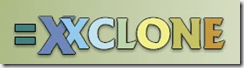
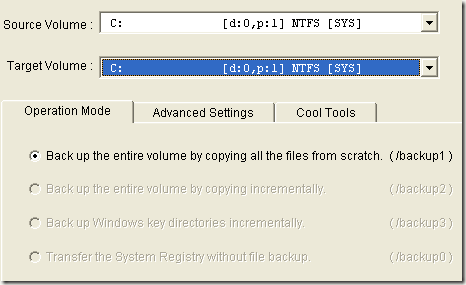
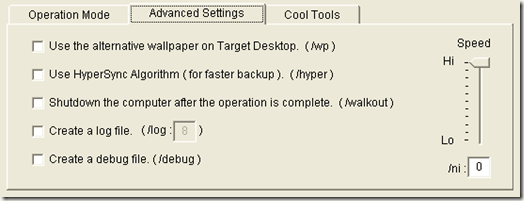
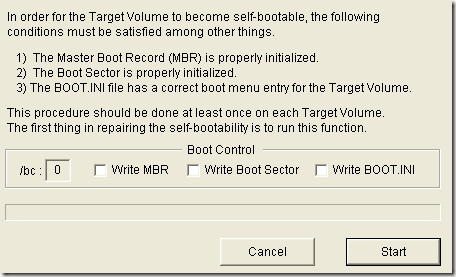
No comments:
Post a Comment