How to Remove and Reinstall All Windows Updates
Have you ever come across a situation whereWindows Update gives you the message “An update failed to install” and gives you no other option? This can happen for a host of reasons and the first thing you want to do is search that phrase along with the update thatfailed to install.
There are some occasions, however, where you have to start from scratch and reinstall all Windows Updates from the beginning. Other than reformatting your computer and then installing every update again, you can also delete the folder that contains the updates andupdate history.
Once you delete the automatic updates folder, the next time you check for updates or go to the Windows Update website, all updates will be re-downloaded and re-installed.
How to reinstall all Windows Updates
First, you have to turn off the Automatic Updates and BITS service in Windows. To do this, click on Start, thenRun and type in services.msc and press OK.
Next, right-click on Automatic Updates service and click on Stop. Right-click on Background Intelligent Transfer Service and click on Stop.
Now we can delete the folder that contains all of the Windows updates applied to your computer currently by navigating to:
C:\Windows\SoftwareDistribution
Note that this will delete the Update history and ALL updates will be reinstalled on your computer. Note that this will not harm your computer in any way.
Now you can go ahead and restart the two services that we stopped earlier. If you are running Windows Vista, type in Windows Update in the search box and press Enter.
Windows Updates should show you that you’ve never checked for updates before, so go ahead and click “Check for Updates” to begin re-installing all updates.
In Windows XP, make sure Automatic Updates is set to “Automatic (recommended)” via the Control Panel and then visit the Windows Update website to begin installation of the updates.
Hopefully, once the initial updates are reinstalled, your failed updates will install also. Enjoy!


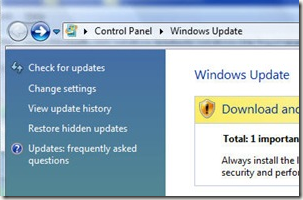
No comments:
Post a Comment